Hi everyone,
In this article, we would like to provide all readers with detailed instructions on how to download and install games and apps on Modapkdl.io. If this is your first time visiting a blog or you do not have the basic knowledge of Android OS, please read the content below because it is really helpful. Besides, we will explain to you about APK, APKs, OBB Files and the things around it. Also, we will show you how to install a game or apps from outside the Play Store.
The concepts
We will talk about APKs, APKs, and OBB File. These are the file formats that you must use to install games and applications from sources outside the Play Store.

About APK
APK stands for the English phrase “Android application package”. It is a compressed file format, which is similar to ZIP, bases on JAR format and uses the * .apk extension.
To make it easier to understand, we give you a simple example. When you want to install something on Windows, you need to download its installation file. Then, it has the “.exe” format. It is also similar to Android. But instead of the .exe file format, you need to install the file in the * APK format. Typically, when you install an app on the Play Store, the installation takes place automatically. Users simply press “install” and wait for it to complete. However, if you want to install a mod or patched version of the application, you have to use an APK file.

About APKs
APKs is a new format. With the appearance of Android App Bundle, releasing and optimizing apps on Play Store has become a lot easier for developers. However, it makes users impossible to export and share APK files as usual. Instead, you need to use APKs. In fact, an APKs file is a collection of many different APK files. For example, if you want to install the app Swiftkey Mod, the file you download will consist of 4 small APK files. No matter which single APK file you install, you will receive an error message.
Installing APKs file is also more complicated than installing APK. You need to use a 3rd party application. We recommend SAI (Split APKs Installer), which is the most powerful APKs file installation and export tool today.

About OBB File
OBB is an additional part of the game or application. It contains collections of different files such as sound, graphics, scripts… Some games require OBB to work, some are is not. Typically, OBB files are large and need an appropriate tool to decompress. If you regularly download and install heavy games, you will encounter OBB files regularly.
Besides, it is easy to use the OBB file. You do not need to install it as an APK or APKs file. You just move it to the required folder to make sure the game can work properly.
How to Install APK, APKs, and OBB Files?
We bet you have a good understanding of the file formats we are working with. Do you know how to install them on Android devices? Let us explain.
What do you need to prepare?
First of all, you need to have a device running the Android operating system (Sure). Besides, a file management tool is also needed. There are many very good file management applications that we have recommended such as ES File Manager, File Manager Pro … They can replace the default one.
Next, you need to allow “installing apps from unknown sources,” which is an extremely important step. By default, all Android devices block the installation of games and applications from external sources that do not belong to the Play Store. So, you need to remove this barrier. To do this, please go to “Settings-> Security-> then enable the” Unknown source “option.
In newer versions of Android, this option has been removed. Instead, you can only grant this permission on individual applications. For example, you download an APK file from our website on the Chrome browser. Then, you open it to install. At this point, the application will display a request asking you for permission to be able to open that file on Chrome.
Proceed to the installation
After completing the necessary preparations, you are now ready to download and install the application from a source outside Play Store. We will explain in detail the settings of each file type below:
Install a single APK file.
Installing an APK file is very easy. You just need to download the file from our website and make sure it is in the device memory. Then, you open it, tap “install” and wait for the installation process to complete.
Install Game and App with OBB File.
Typically, the heavy games come with OBB files. At this time, the installation is a little different. Specifically:
- Users have to download all necessary files (Including APK and OBB). Usually, we compress OBB files into another format like * ZIP or * RAR.
- Install the APK file as method 1. However, do not open it later because you need to do one more step.
- Extract the OBB File, you will get a folder usually named as “com.developer-name.androidpackage“.
- Next, move it to the destination path: SDCard: Android / OBB
- Check and open the game.
We have had a detailed article on how to install games with OBB files, please see it HERE.
Install the APKs file.
To install APKs, you need a tool called Split APKs Installer (SAI). You can refer here. It is simple to use it
- Open SAI -> select Install APKs
- Browse to the location of the APKs file that you downloaded.
- Click “Select” -> An installation window appears, please select “Install”.
- Wait for the installation process to complete.

Instructions to fix some related errors
Not all files that you have downloaded and installed are working. There are many issues around which we are trying to list them all out here. Besides, there are also our suggestions on how to fix them. Please check below:
- Error – “application has not been installed”
This is a common error, but there is no specific fix. If you get this error, you can try some of the suggestions below:
- Make sure there is not a duplicate version of the game on your device. If it is, uninstall it and reinstall the new one.
- You have chosen an APK file that does not match the device’s processors. We have classified some applications’ download links with Processors including arm, arm64, and x86. Make sure you have selected the correct file. If you do not know how to check the processors of the device in use, please use the CPUz app.
- APK file error: We usually check the APK file before sharing it with you. However, sometimes there are errors that make the file corrupted and unable to install. At this time, please send us the notification for fixing it.
- Clear Cache and Data.
- Error – “Download failed because you may not have purchased this app”
This error usually occurs when you forget to copy the OBB file or copy the wrong path. The simplest way to fix this is to check the path of the OBB file again.
If you encounter an error that is not on the list we mentioned, please leave a comment below.
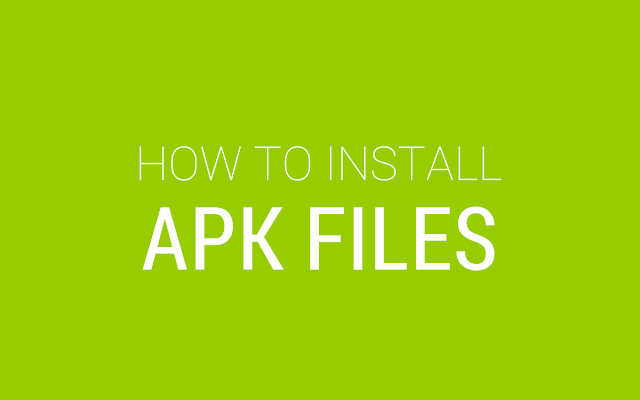







No comments:
Post a Comment